Deploying the Kolide Agent
A key part of getting started with Kolide is getting the right agent into the hands of your end-users with the least friction possible.
The installation packages for the Kolide Agent are located in your Kolide settings. Sign in to Kolide, select your user avatar in the top-right of the page, then select Settings. On the Settings page, select Downloads in the left-hand sidebar.
macOS Deployment Guide
The macOS permissions model makes an MDM-based deployment ideal. This guide contains useful MDM profiles that administrators can leverage to set the appropriate full-disk access permissions and to suppress notification prompts for an initial silent roll-out.
Windows Deployment Guide
You can use Intune to deploy the Kolide agent as a Win32 application, so your team doesn’t have to install the agent themselves.
Deploying the Kolide Agent Without an MDM
If you’re deploying the Kolide agent without an MDM, your team members will be prompted to download and install the agent, and register their device when they attempt to sign into an app protected by Kolide.
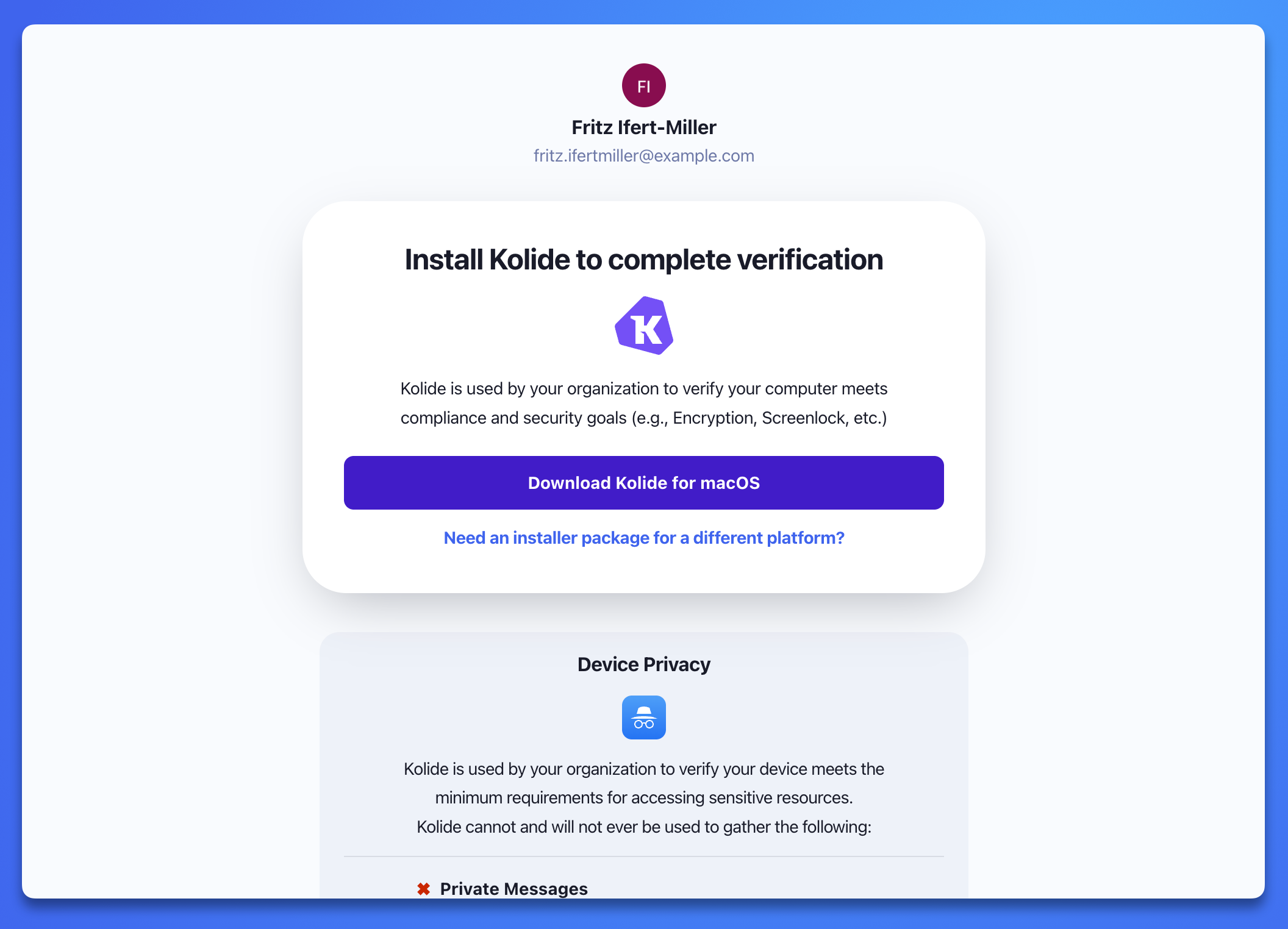
After the agent is installed, it will connect to the Kolide service and automatically attempt to register the device to the end-user. The device must meet the eligibility requirements you chose in your Device Registration settings.
You can prepare your team members to self-install the agent by sharing the Kolide - Setting Up Your Device guide with them.
You can track which team members have installed the agent and registered their device on the Devices tab.